Follow these steps to create a Human Assessment Stage and assign it to inspectors for processing.
New Human Assessment Stage
Visit the process page, click the 'Stage Definition' tab, then scroll down to the Human File Assessments panel. Click the 'New Human File Assessment Stage' button.
Complete fields
Complete the following required fields:
- Name - the name of the human assessment stage
- Assignees - the users who will have access to this human assessment stage.
Optionally complete these fields:
- Queue capacity - the maximum number of files that will be allowed in this stage
- Batch size - number of files that will be checked out at a time when viewing in the annotation tool
- Consumable? - whether files in this stage should be consumed once submitted, and not appear again in this stage
- Lockable? - whether files in this stage should be locked when one user is viewing them, so that other users can't accidentally check them out and submit changes that might overwrite the first user's changes. Locked files are automatically released after 2 hours so other users can access them.
- Previous Stage - Select the stage on the workflow that you want to precede this stage
Set file filters
Note: file filters are optional. If no filter is selected then all files from the previous stage will go into the stage being created.
Select which files should go into this stage by choosing your filter criteria. For example, to choose files from a certain data source, choose 'Data Source' from the 'Field' dropdown. The 'Value' dropdown will populate with a list of available data sources. Choose the data source you require.
Example filter criterion
Once you have set the value dropbox and clicked anywhere outside, a summary panel will appear in the bottom left showing the number of files that match that filter.
Filter summary panel
You can add multiple file filters, and within each filter you can set multiple criteria. You can also set 'Not' on a criteria to invert it.
Save human assessment stage
When you have selected the files you want, click the 'Save Human File Assessment Stage' button.
Where human file assessment stages appear
Once created, human file assessment stages appear on the dashboard of users they have been assigned to.
File filter on dashboard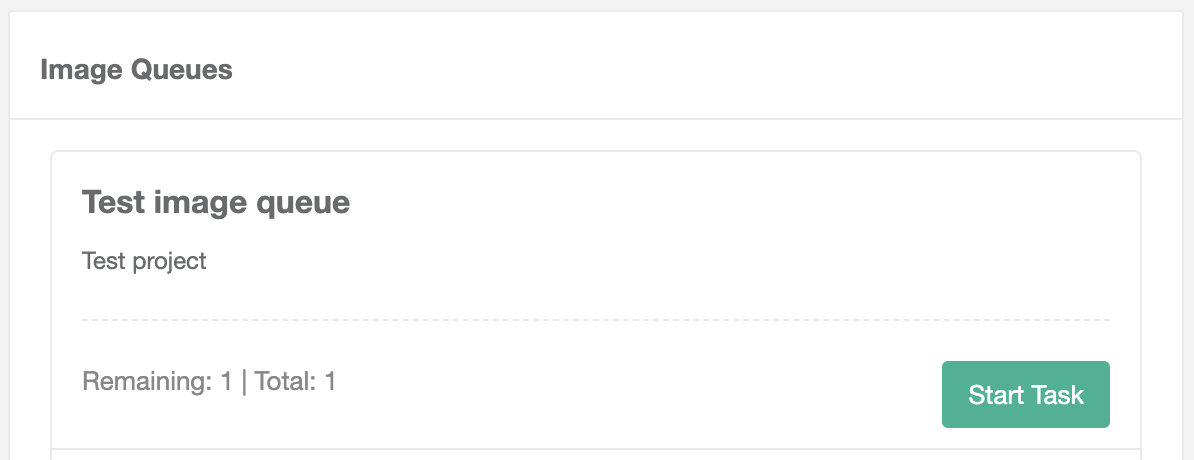
There users can click the 'Start Task' button to begin the task. If they have previously started a task and it is in progress, the button will read 'Continue Task'.


